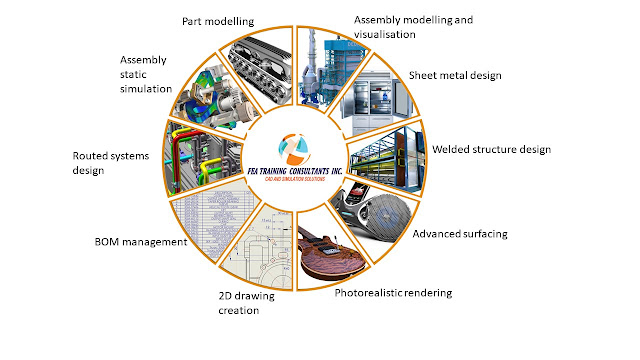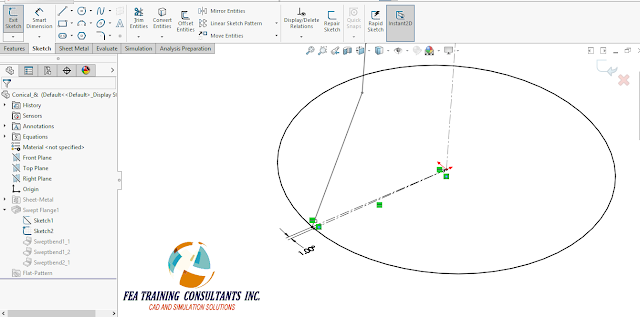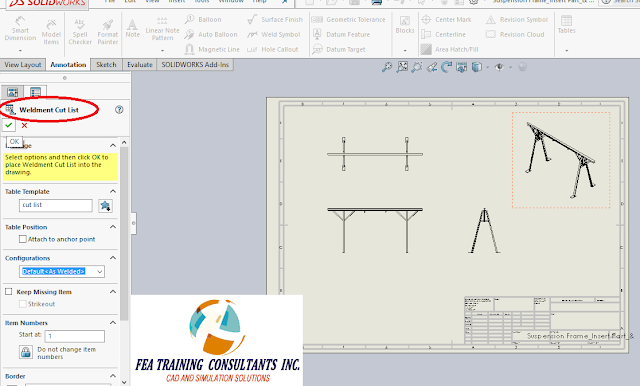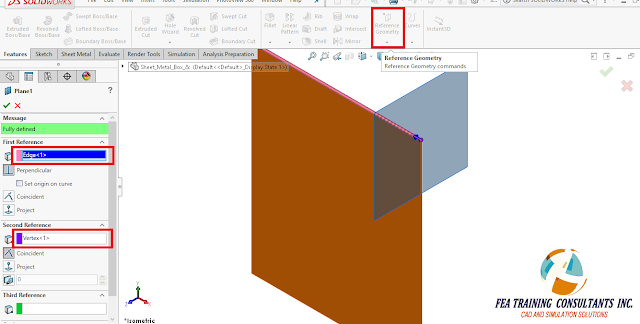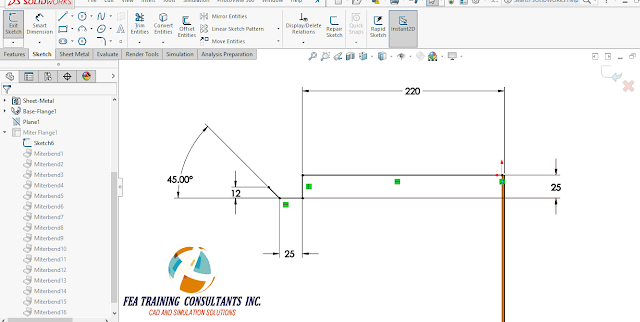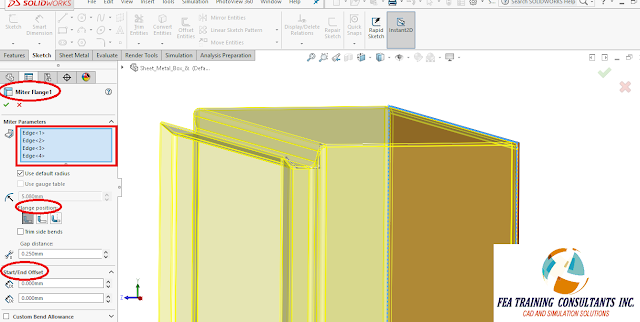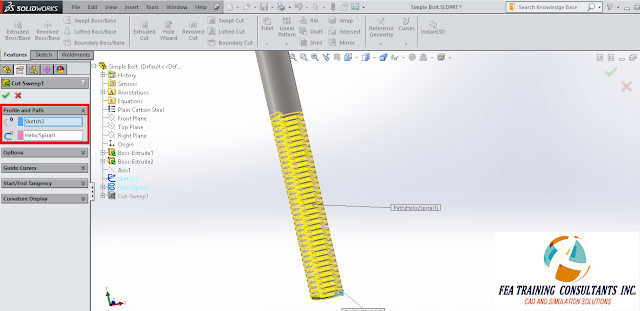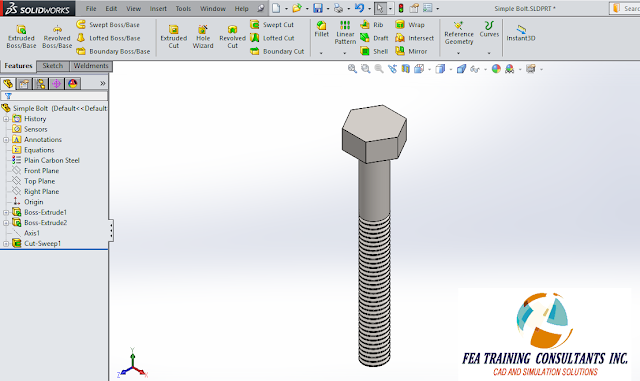Purchasing SOLIDWORKS Online: A Guide for Canadian Customers
In today’s fast-paced design and manufacturing landscape,
having access to the right tools at the right time is essential. SolidWorks, a
leader in 3D CAD design and simulation software, empowers designers, engineers,
and manufacturers to bring their ideas to life. But did you know that
purchasing SolidWorks online offers unparalleled convenience and flexibility?
Let’s explore why buying SolidWorks online is the smart choice for modern
professionals.
Convenience at Your Fingertips
Gone are the days of lengthy procurement processes. By
purchasing SolidWorks online, you can browse a wide range of options, compare
products, and select the perfect solution for your needs—all from the comfort
of your home or office. With just a few clicks, you can gain access to powerful
tools like SOLIDWORKS Standard, SOLIDWORKS Professional, SOLIDWORKS Premium, or even cloud-enabled
3DEXPERIENCE SolidWorks.
Flexibility with SOLIDWORKS Term Licenses
Not ready for a long-term commitment? SolidWorks term
licenses provide a cost-effective and flexible solution. Available online,
these licenses allow you to access the latest SolidWorks features without
upfront investment. Ideal for short-term projects, startups, or businesses
testing the software, term licenses are designed to adapt to your needs.
3DEXPERIENCE SolidWorks: The Cloud Advantage
One of the standout offerings available online is
3DEXPERIENCE SolidWorks. This solution seamlessly integrates powerful CAD tools
with a cloud-based platform, enabling real-time collaboration, secure data
management, and access from anywhere. Purchasing 3DEXPERIENCE SolidWorks online
ensures you stay connected and productive, no matter where your team is
located.
Expert Training and Support from FEA Training Consultants
As an authorized SOLIDWORKS distributor, FEA Training
Consultants offers more than just SolidWorks term licenses. We provide
comprehensive training and expert support to help you maximize the software’s
potential. Our specialized FEA training ensures you can effectively simulate
and optimize your designs, saving time and resources.
With personalized guidance from our team, you’ll receive
hands-on support tailored to your engineering needs. Whether it's
troubleshooting or advanced consulting, we’re here to help you succeed with
SolidWorks.
Why Choose Our SOLIDWORKS Online Store?
When you purchase SolidWorks products from our online store,
you benefit from:
- Authenticity:
100% genuine SolidWorks licenses directly from authorized distributors.
- Competitive
Pricing: Affordable options for individuals and businesses of all
sizes.
- Instant
Delivery: Quick and secure access to your software via digital
download.
- Expert Support: A team of professionals ready to assist with installation, training, and troubleshooting.
Get Started Today
Don’t let outdated tools slow you down. Upgrade to
SolidWorks today and revolutionize the way you design and innovate. Access our SOLIDWORKS online store to explore our SolidWorks term license products and find the
perfect solution for your project needs. The future of design is just a click
away!