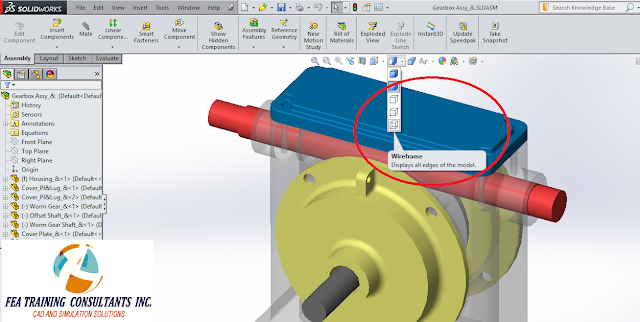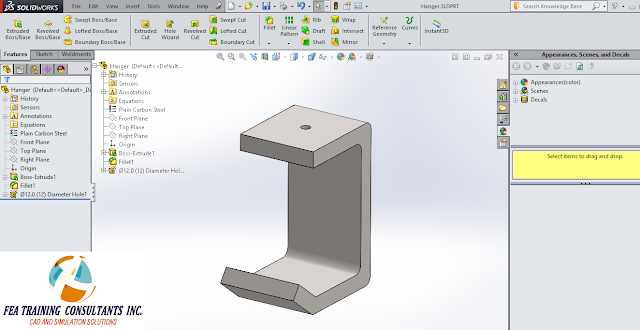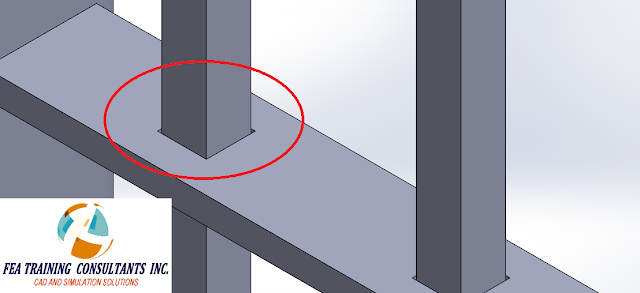SOLIDWORKS PROMOTION!!Now Is the Time to Standardize on SOLIDWORKS® Software… | ||||||||||||||||||||||
| Experience the benefits of SOLIDWORKS 3D today with significant savings! Buy a license of SOLIDWORKS Premium or Professional and save big on the solution that's right for you.*
|
Are you tired of dealing with the complexities and inefficiencies of designing in a multi-CAD environment? With data reuse and migration tools from SOLIDWORKS, it's easier than ever to upgrade your legacy CAD data—created in
any system—to SOLIDWORKS.
any system—to SOLIDWORKS.
Find out why SOLIDWORKS is the 3D CAD software of choice for over 3 million product designers and engineers worldwide.
Make the decision to consolidate your product development process on SOLIDWORKS and you'll get:
- The ability to move from concept to production in no time with the flexibility in SOLIDWORKS solutions.
- An integrated design-to-manufacturing system that enables you to take your product from concept to
production faster and smarter than ever. - The largest and most passionate community of users to network, share and collaborate with.
ACT NOW!, and save big on the SOLIDWORKS solutions that are right for your business.
*Legal Terms and Conditions: Offer limited to one per customer location. Non-CAD product is defined as any product license on current price list other than SOLIDWORKS Standard, Professional or Premium. Offer valid from November 1 - November 30, 2017 in the U.S. Canada and Mexico only. Offer expires November 30, 2017 at 11:59pm Eastern Time and cannot be combined with any other discount or offer. Only newly acquired licenses ordered after 12:00 am Eastern Time on November 1, 2017 are eligible. Educational and Research licenses do not qualify for this offer.