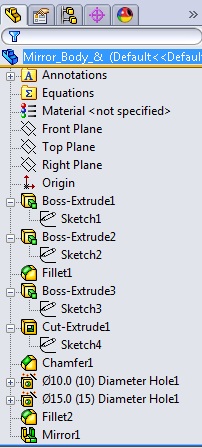Magnifying Glass Access:
The Tools menu and the Select flyout menu on the
Standard toolbar include the Magnified Selection tool, which displays
the magnifying glass tool. The tool is also available on the context toolbar
that appears when we right-click an empty space in the graphics area.
A.
Tools menu location
B.
Select flyout menu location
C.
Context toolbar location
The magnifying glass, which we can also display using the G shortcut
key, gives a magnified view of a section of a model so that we can inspect the
model and make selections without changing the overall view.
We can add the Magnified Selection tool to other
toolbars, such as the Heads-Up View toolbar, by clicking Tools > Customize.
On the Commands tab, in Categories, select Standard and drag the
button to the toolbar where we want to add it.
Note: The magnifying glass is disabled if Use software OpenGL is
selected in Tools > Options > Performance. Use
software OpenGL is selected by default if you access the SOLIDWORKSsoftware remotely.