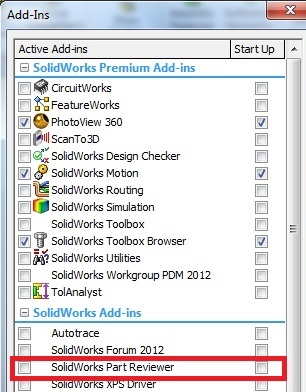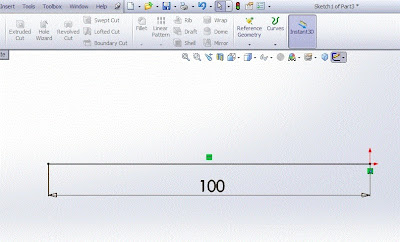Previous
Release Interoperability
You can
open SolidWorks 2013 parts and assemblies using SolidWorks 2012 Service Pack 5.
From
SolidWorks 2012 on, you can open a future version file in Service Pack 5 of the
previous release. For example, in SolidWorks 2013 Service Pack 5 you will be
able to open SolidWorks 2014 files. Interoperability is only supported between
consecutive releases. For example, you cannot open a SolidWorks 2014 file in
SolidWorks 2012 Service Pack 5.
Future
version files appear in read-only mode when opened in the previous release. However,
once you upgrade to the next version of SolidWorks, all the FeatureManager
design
tree data is available. SolidWorks 2013 files have reduced functionality in
SolidWorks 2012 Service Pack 5. SolidWorks 2013 files will not have most
FeatureManager design tree data when opened in SolidWorks 2012 Service Pack 5.
Any actions that require FeatureManager design tree data cannot be performed
with a SolidWorks 2013 document open in SolidWorks 2012 Service Pack 5.
 |
The
following table summarizes what you can and cannot do in SolidWorks 2012
Service Pack 5: