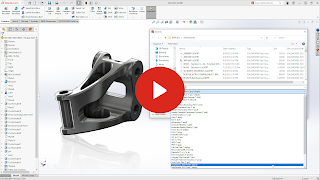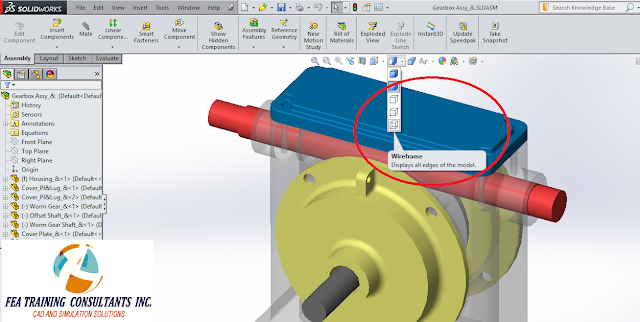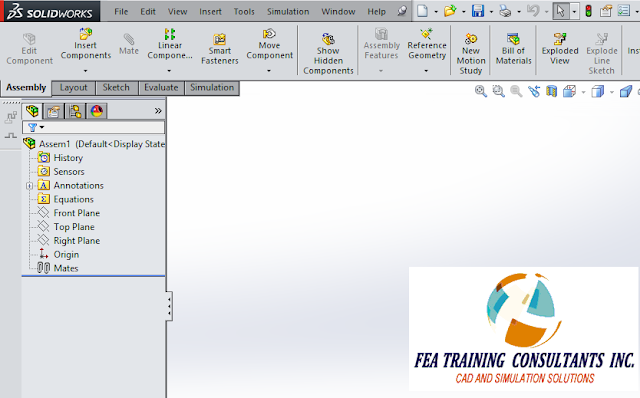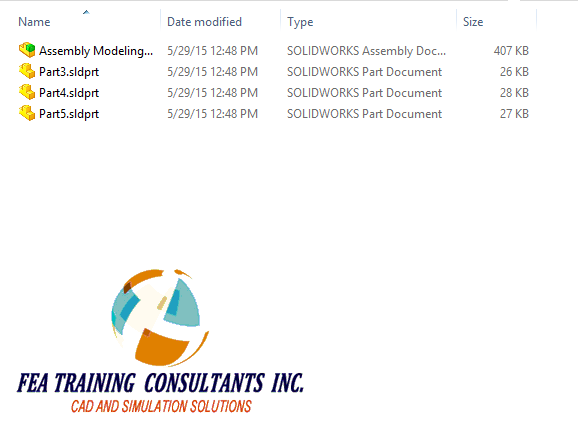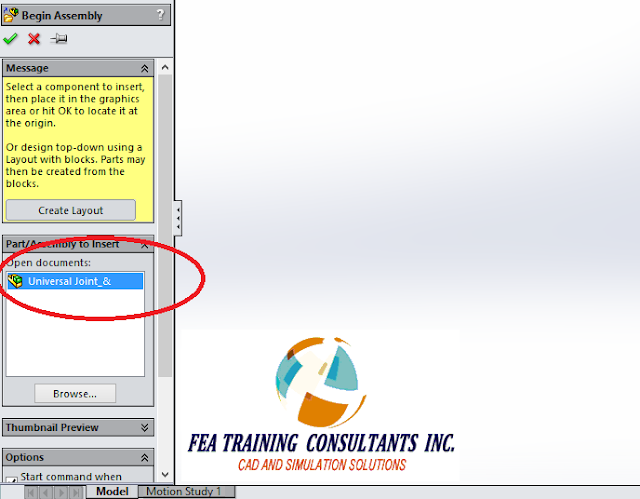Discover hundreds of parts, assemblies, drawings, and user experience enhancements added to the last five SOLIDWORKS releases
Each year SOLIDWORKS introduces significant enhancements focused on improving your daily design productivity. With so much to learn each year, it’s understandable to miss a feature or two.
Not to worry, the below videos have you covered with the best parts, assemblies, drawings, and user experience enhancements included in the last FIVE SOLIDWORKS releases.
Not to worry, the below videos have you covered with the best parts, assemblies, drawings, and user experience enhancements included in the last FIVE SOLIDWORKS releases.
Parts Catch-Up: 2020-2024
Check out part modeling features and workflows, including Stud Wizard, 3D Texture, and Color Picker
Drawings Catch-Up: 2020-2024
See new drawing workflows and capabilities, including BOM Filters, GTOL interface, and Detailing Mode
See new drawing workflows and capabilities, including BOM Filters, GTOL interface, and Detailing Mode
View new assembly workflows and increased performance, including Atomic STEP, Magnetic Mates, Faster Open, and Graphic Times
User Experience Catch-Up: 2020-2024
Explore enhancements to everyday user experience, including S-Key Command Search, Hide/Show reference geometry, and Comments
Explore enhancements to everyday user experience, including S-Key Command Search, Hide/Show reference geometry, and Comments
Learning about new features is just the beginning. Contact us to take your design skills to the next level.