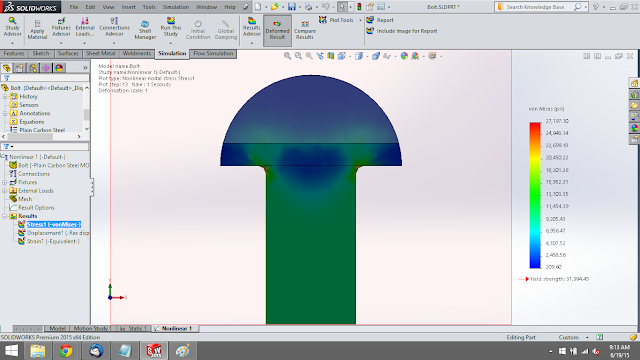Discover valuable SOLIDWORKS technical tips, informative videos, and exclusive promotions on the FEA Training Consultants blog. As an authorized SOLIDWORKS reseller, we offer expert insights and support to help you maximize your design capabilities. Stay informed on the latest SOLIDWORKS features and access to special offers to enhance your engineering solutions.
Showing posts with label Linear Static Analysis. Show all posts
Showing posts with label Linear Static Analysis. Show all posts
June 19, 2015
October 17, 2014
Frequency Analysis: Super Frequency Study
“Super Frequency” study type
There are many different types of studies
that you can run in SOLIDWORKS Simulation, such as Linear Static, Thermal,
Fatigue, Nonlinear and Drop Test, but there is one study type that is sort of a
“super” type. The super study that I’m
talking about is a Frequency study type.
Why it’s super is that it has multiple
applications where it is useful:
1 – Determining natural frequencies
The typical usage of a
Frequency analysis is to determine the natural resonances of a system, see
example listing below. You all may be
familiar with some famous examples, such as the Tacoma Narrows bridge, where a
system’s vibration will be amplified when it is excited by an external force at
(or near) one of its resonant points.
And every system theoretically has an infinite number of resonant
frequencies that are at increasingly higher values, so everything you design
has a lot of points where it can fail.
If you don’t think that your design will undergo vibration during use,
you should consider how your products get transported often by many vehicles,
either by land or air, that subject it to a wide range of external frequencies
getting to its final destination.
2 – Characteristic movement of system
Another great result to obtain
from a Frequency simulation is the characteristic shapes that the system wants
to move. This gives you an indication of
the relative stiffness in each direction, and where some areas of the design
may be “weaker” (or more susceptible to stress) than others. As you can see in the example below for an
engine mounting frame, where the engine is replaced by a remote mass point, the
first mode shape shows that has a tendency to want to rock to-and-fro and thus
tear itself away from the base. While it
cannot be determined from this analysis whether it will actually tear away, but
you can plainly see that special attention should be placed on the horizontal
braces and its bolted connections to the base.
And there are multiple characteristic shapes that can be evaluated
3 – Troubleshooting tool
One might not think of running
a simulation as a troubleshooting measure for the FEA modeling, but a Frequency
analysis can also help in this regard.
You can setup the model similarly as you would in say a linear Static
analysis; the advantage of starting it as a Frequency study is that even if you
have issues with insufficient restraints or connecting all the parts in your
assembly, it will still solve albeit with some rigid body motions yielding a
nearly 0 (zero) Hz frequency. This
information is valuable to working out the model issues. Once you have it all figured out in the
Frequency study, all the setup features can be copied to another study by
ctrl+mouse select plus drag-and-drop them into the tab (at the bottom) for that
study.
4 – Basis for many other types of analysis
A Frequency study is also the
underlying basis for the following study types: linear Buckling and the four
Linear Dynamic studies (Time History, Harmonic, Random Vibration (or PSD), and
Response Spectrum analysis). The
definition of a linear Buckling study is when the transverse stiffness goes to
zero under a compressive loading case, and this can be represented by the first
natural frequency, which for a simple column example is a half-sine wave. The combined response from summing up all of
the resonant frequencies and associated characteristic mode shapes provides a
very efficient way of performing a Linear Dynamic analysis.
October 9, 2014
Symmetry in SOLIDWORKS Simulation - Guide to Applying Loads & Restraints Appropriately
We are frequently asked here in techsupport what value of a load to apply when using symmetry to cut down on the
size of the overall problem that needs to be solved. As you will see, it is different for how you
handle Force and Pressure loads in Simulation FEA. We can even look into comparing this to the
mass and volume flow rates and velocity or pressure conditions in Flow
Simulation. You can use this blog post
as a guide to help you in modeling up your own problems when you want to use
the benefits of symmetry.
First off, let’s talk a little about when
you can use symmetry. Note that the true
determination of whether you can use symmetry or not depends on the final
results, but that seems a bit contradictory because your looking to solve the
problem and don’t have any results yet.
But there are 3 hints that can clue you into whether symmetry might be
feasible: 1) Obviously the geometry has to be symmetrical, but even if it is
not absolutely symmetrical, such as some details that don’t affect the overall
results and you can assumptively ignore those details . A typical example I recall is the screw for a
cap on the top of a bottle. 2) The
restraints and loads are symmetric. You
should look at this from the perspective of a free-body diagram (FBD), and the
example I use below will help to explain this better. 3) The material is symmetric; a rare case
when considering symmetry is where the materials are different, but it could be
an odd case when working with assemblies.
Again these 3 clues are not fail safe, and
the ultimate determination is in the final results. Using symmetry is a modeling assumption, and
for all analyses, you need to take note and manage your assumptions. If you have some experience with your model
and how it will behave, then this can also help to lead you to a decision if
symmetry is OK to use.
Let’s take the above example of a flat
plate with a hole in the center. It has
a fixed restraint on the left-hand side and a uniform Force applied on the
right-hand side face. When we check the
geometry using a SOLIDWORKS tool: Tools
> Symmetry Check, you can see that the part is symmetric about all three
directions showing that we can choose to keep a 1/8th section of the
original. Now when considering if the
loads and restraints are left-right symmetric, it initially doesn’t seem so
since we have a Force on one end but a Fixed restraint on the other. But from a FBD perspective, you will know
that the restraint will apply an equal and opposite reaction force, so it
actually is a symmetric loading case.
And it is the same material throughout the part, so no problem there.
Note that the face where the load is
applied is cut into four parts, so the question is: Do we need to change the
load? If we think about it, it makes
sense that if the same force were applied to only a quarter of the model, then
the results would be larger… exactly 4 times larger, in this linear test
case. So the conclusion can be made that
we should divide the original force by 4, or F/4. If the original load magnitude was 100, it
should now be 100/4 or 25.
Then, what happens in the case where we
have a Pressure load applied? Pressure
is defined as a force over unit area. If
the area is decreased by 4 times by the symmetry cuts, then the resulting force
that the Pressure exerts is automatically 4 times less. Thus, when we apply a Pressure in the context
of using symmetry, the magnitude of the load does not need to be adjusted.
There is a special case of symmetry that I
need to point out where both the Pressure and Force are unchanged. The special case is when we use the 2D
Simplification tool available in Simulation.
The full load, whether force or pressure, is applied to the edge of the
2D geometry as if it were to be applied to the entire model thickness (in the
case of a plane strain or plane stress problem) or the entire 360o revolve
(in the case of an axisymmetric problem).
Important details not to forget when using
symmetry:
Make sure you apply the
appropriate symmetry conditions on all the faces that have been cut. There is a restraint type called Symmetry
(found under the Advanced restraint types), but this has the limitation that it
can only be applied to faces that are orthogonal (90o) to one
another, hence will not work on a pie sliver type of cut, for example. So it’s best to know that actual definition
of a symmetry restraint, in case that you need to apply manually using the Use
Reference geometry restraint type, is that the face can only translate on the
plane and cannot rotate out of plane. In
other words, the Normal translation and the other two directional Rotational
degrees-of-freedom are held to zero.
(Aside: Did you know that you can apply an Anti-Symmetric
restraint by applying just the opposite conditions as described above?)
Symmetry can be used for the
following study types: linear Static, Thermal and Nonlinear. It SHOULD NOT BE USED in a Frequency,
Buckling, Drop Test or Linear Dynamic study.
The results from all of these will most definitely have non-symmetric
responses. If you use symmetry in a
Frequency study, for example, you will only be able to extract the resonant
frequencies which are symmetric, and you would miss all of the non-symmetric
shapes.
For a Thermal study, when a
face has no condition set on it, it is defined as adiabatic, that is no heat
enters or leaves through this face, hence the symmetric condition is set by not
defining a condition to it. A Heat Power
load (in Watts) is absolute, so like a Force, has to be divided. A Heat Flux (in W/m2) is an
integrated over an area, so like a pressure does not need to be changed. Temperature is temperature, like a prescribed
value, so no need to change as well.
Final Stress Results from the plate with a hole using a proper symmetry loading conditions.
Final Stress Results from the plate with a hole using a proper symmetry loading conditions.
October 1, 2014
SOLIDWORKS Simulation Standard (FEA) software bundle now available
SOLIDWORKS Simulation Standard
is a new offering in the 2015 Simulation product suite. The package includes the capability to run Linear Static analysis on assemblies, time-based Motion for mechanism design, Fatigue failure analysis and simulation-driven design Trend Tracker. It enables a user at any level of the SOLIDWORKS design software to add some essential simulation capabilities to their toolset.Linear Static analysis
helps you to validate product performance and safety factors using finite element analysis (FEA) to perform structural simulation. It is a primary tool to assess the displacement, strain and stress on parts and assemblies. You can perform analysis of solid bodies, sheet metal parts and weldments of long slender beams all in the same assembly.Time-based Motion
allows you to evaluate the performance, using rigid body motion analysis, of assembly mechanisms, and can aid in the sizing of springs, dampers, motors and actuators. Motion automatically reuses the intelligence built into the assembly mates, and can be combined with defined 3D part contact, to accurately determine the physical movements of an assembly under load using a robust physics-based solver. With the assembly motion calculated, the forces can be transferred directly into a structural analysis to assess the stress of a component due to the motion.Fatigue analysis
allows you to design for the durability of your parts for loads it will typically encounter over its life, rather than just for a large catastrophic load that rarely would occur in a worst case scenario. With this module you can examine two types of repeating loads, cyclic or random, for single or multiple events occurring over a large number (in the thousands or millions) of times over the life of the part. Using the material S-N curve, it computes the contribution of the events by using Miner’s rule (cyclic) or Rainflow counting (random) to report the total cumulative damage (as a percentage) that the design has undergone, and for a single event will report the predicted life.Trend Tracker
is a very powerful design tools that lets you easily test many design ideas without being restricted to how the changes are made. Setting the baseline model starts tracking multiple design variables, such as mass and max stress, so that any design iterations are compared back to it and trends can be evaluated by viewing a design journal or trend graphs. When combined with a Design Insight plot, the Trend Tracker tool gives you another level of understanding of your design that intuition or experience cannot provide. That’s a lot of bang for your buck!
.
Follow the SOLIDWORKS Simulation link to see all of the products that FEA Training Consultants Inc. provides.
Subscribe to:
Posts (Atom)