Sketch Xpert
SolidWorks
is a feature-based software and many of those features are created from
sketches. Sketches are composed of
dimensions and relations to maintain geometry.
A blue sketch would indicate an undefined sketch whereas a black sketch would
indicate fully defined sketch. Image 1
is a good example of a fully defined sketch.
Sketch Xpert Image 1 (Defined Sketch):
There
will be instances where a sketch will generate a conflict due to conflicting
conditions. Also known as an over
defined sketch. In our case, Image 2
shows a tangent relation being added to a line and circular entity.
Sketch Xpert Image 2:
In cases
like these we may use the Sketch Xpert
tool. The Sketch Xpert Tool is found
from Tools > Sketch Tools > Sketch Xpert as per image 3.
Sketch Xpert Image 3:
Once Sketch
Xpert is selected, click “Diagnose” and Sketch Xpert will search for a
solution.
Sketch Xpert Image 4:
Under
“Results” you may scroll through different solutions that Sketch Xpert has
created in order to solve the conflicting over defined sketch.
Sketch Xpert Image:5
Sketch Xpert Image 6:
In this case
we select the geometry that best represents what we wanted to achieve and
select “Accept”. The sketch is no longer over defined and may be used normally.
Sketch Xpert Image 7:



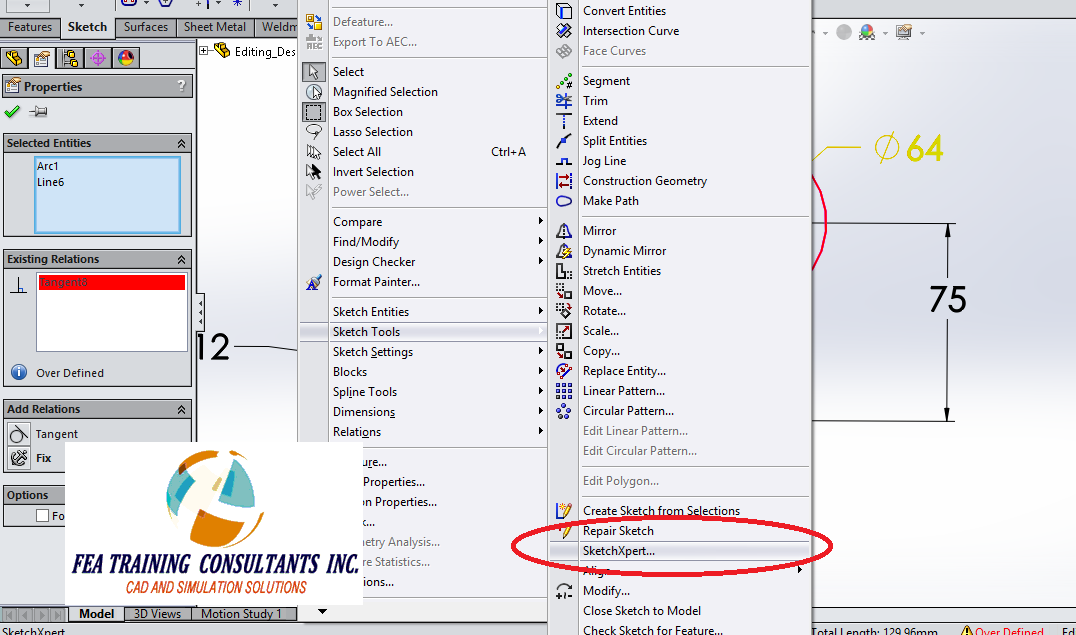




No comments:
Post a Comment