SOLIDWORKS 2016 - New User Interface
SolidWorks 2016 is here with many new
upgrades. First and foremost let’s look
at the new user interface:
All the
icons have been updated to increase clarity and consistency across the
software. Text and icons scale now scale
with operating system preferences and the software supports high resolution
monitor displays up to 5K.
Functionally
let’s take a look at a few new features in SolidWorks 2016. To take advantage of the screen real-estate
you can hide the feature manager tree.
However, in
doing so you lose access to all your features and important model
information. New to SolidWorks 2016 is a tool
called Breadcrumbs.
When you
click on the model in the graphical window, breadcrumbs appear at the top left
hand corner showing all the relevant commands and features based on the item
you selected. This reduces clutter and
highlights information that is important for that selection.
On a
separate note, there are many times when a user will use the software and
accidentally click and drag the command manager away from its original position
resulting in something similar as shown below:
SolidWorks 2016 has
implemented an option to prevent this from happening. Simply go to tools> Customize
In the
toolbars tab under options, you will find a Lock CommandManager and toolbar
selection box. By selecting it you can
prevent undesired changes to the position of the command manager.


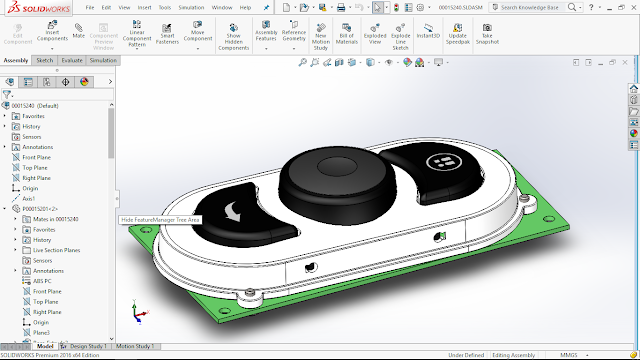




No comments:
Post a Comment