Simple Surface
Basic
geometric shapes such as cubes and cylinders are easily defined however; 3D CAD
software can do much more. When a
designer takes advantage of the 3D software capabilities, more complex shapes
may be created and defined.
Consider a complex feature such as a compound
curve. Compound curves may be defined in
SolidWorks using the surfacing tool. In
order to define this curve it must be constrained using three sketches. The image below contains a sketched curve on
the Front, Right and Top Plane. Please
note that the curve is sketched in a solid line whereas parts that do not
define the curve are kept as construction lines.
Each curve
may be modified to suit your chosen geometry.
The numerical values in this example are arbitrary however note that
each curve shares a termination point from start to finish.
Next,
activate the surfaces tab and select the boundary surface tool. This tool creates a surface within the
bounded conditions. In this case the
bounded conditions will be the sketches.
Under Direction 1 tab, select the two sketches on the Right and Front
Plane.
Please note
that the curve as shown is incomplete since the surface is only bound by the
two sketches as reflected in the preview.
The bottom edge of the surface needs to follow the contour as outlined
on the Top plane sketch. To do so,
activate Direction 2 and select the top plane sketch.
Now the
compound curve is properly bound by all three sketches. We may now accept and apply this feature
A fully
defined compound curve surface is now defined.
This surface may now be used to complete a part or work as a simplified
model for an FEA analysis. The tools to
create 3D parts such as compound curves are all available in SolidWorks.





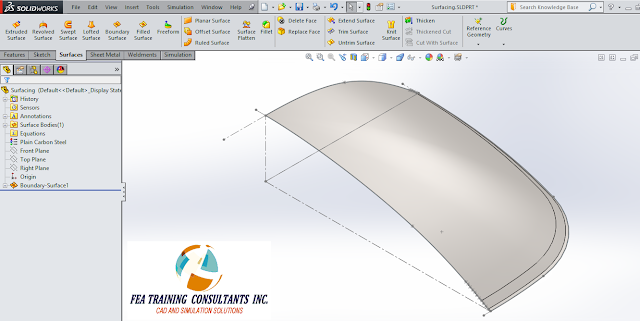
No comments:
Post a Comment