Weldments functionality enables you to design a weldment structure as a single
multi body part.
You use 2D and 3D sketches to define the basic framework. Then you create structural members containing groups of sketch segments. You can also add items such as gussets and end caps using tools on the Weldments toolbar.
To start with, create a normal sketch of the profile desired as shown below. The profile should be a closed sketch(profile).
After creating the sketch if the Weldment toolbar is not showing you can right click on the command manager and select the Weldment toolbar as shown in the image below.
You use 2D and 3D sketches to define the basic framework. Then you create structural members containing groups of sketch segments. You can also add items such as gussets and end caps using tools on the Weldments toolbar.
To start with, create a normal sketch of the profile desired as shown below. The profile should be a closed sketch(profile).
If you want to custom position the profile you can drop
points using the point tool as shown below.
Once the Profile is created save the profile as a Library
feature part as shown in the below two images.
Note: The sketch should be highlighted while saving the
profile as shown below or else it won’t work.
If it gets saved as a Library feature part, then the feature
tree should have the below two symbols coming on its own.
Now to save the part need to go to Tools-Options-System
Options-File locations and select Weldment profile as shown below.
It will show you the location
of the weldment profiles as shown below depending where its installed on your
local machine or sever.
Once the location is shown browse to the location and create
a folder as shown below. This will be the top level folder for the profile.
Inside the Demo folder create another folder and this would
be for the type of profile you want to create.
Now save the profile to this location
Once the profile is saved you can create a weldment sketch path
as required
After creating the sketch if the Weldment toolbar is not showing you can right click on the command manager and select the Weldment toolbar as shown in the image below.
Once the weldment toolbar is ON you can go to Structural
member and select the Demo folder n Standard, Custom in Type and Demo in
size(name of the profile).
Remember we created the
points on the profile so that they can help us locate the profile and its here
where they are going to be used. In the Structural member dialog box click on
locate profile and you can see its going to show the profile sketch and its
here where you can select any point to locate the profile.
After this you click OK and the Weldment profile is created
with the Cut list.





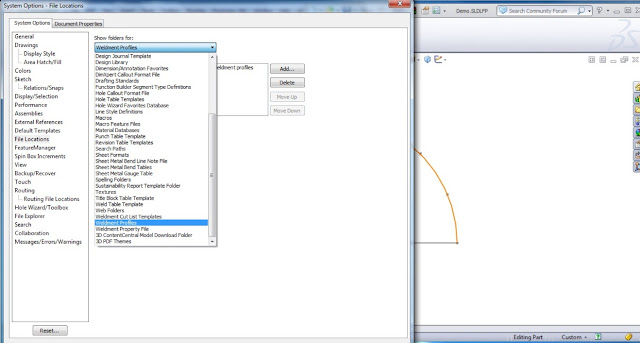









No comments:
Post a Comment