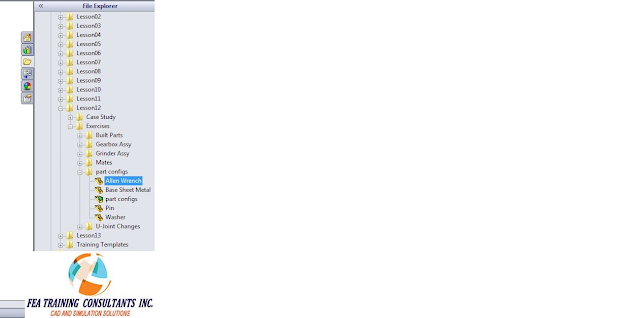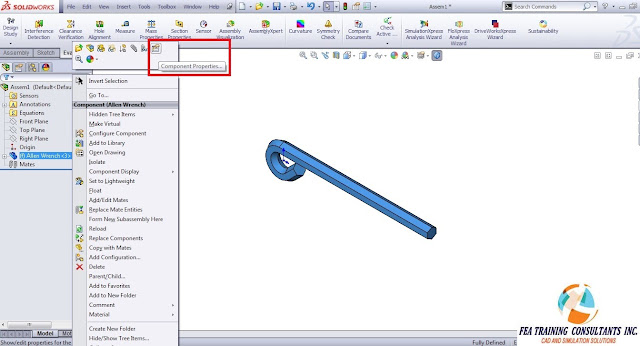When you
want to insert a Part which has configurations, there are three options on how
to select the required part configuration.
Option 1: Insert Component
option from Command Manager
When you
browse using this option in the Dialog box as shown below you can select the
part configuration.
Option 2: Drag and Drop from
File explorer
First drag
and drop the required part into assembly file from file explorer as shown
below.
Once the
part is inside the assembly it will open a window as shown below where you can
select the required configuration for that component.
Option 3: Changing the Part
configuration after dropping it into assembly.
Once the
part is inside the Assembly, you can go to component properties by either doing
a left or right click on the part directly from the graphic’s area or from the
feature manager design tree as shown below.
Once you
select the component properties it will open a dialog box as shown below where
you can select the required configuration and the part till automatically
update.