You can
insert standard dowel holes using the Hole Wizard. Dowel holes are used to
align components in assemblies. You can choose from standard diameters, or
assign custom diameters appropriate to your industry.
To insert
the dowel hole:
1. Click Hole
Wizard (Features toolbar).
2. In the Type
tab of the Property Manager:
a)
Under Hole Type, click Hole.
b)
In Type, select Dowels.
c)
Set the remaining options as needed.
3. Click
OK.
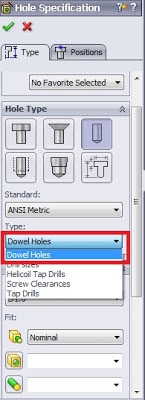
Dowel Pin
Symbol Support
There is a
new document option for the automatic creation of all dowel pin symbols on view
creation as shown below. Additionally, you can automatically insert all dowel
pin symbols in a drawing view after view creation.
Automatically
Inserting Dowel Pin Symbols
To automatically
insert dowel symbols after view creation:
1. In a
drawing, click Dowel Pin Symbol (Annotation toolbar) or right-click and click
Annotations > Dowel Pin Symbol.
2. In the
Dowel Pin Symbol Property Manager, under Auto Insert, select For all
dowel holes.
3. Set the
options.
4. Select
one or more drawings views.
5. Click
to insert the dowel pin symbols.
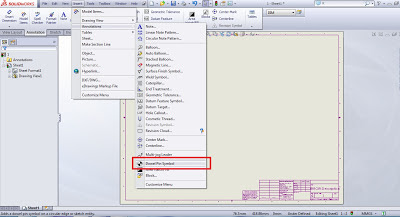
Setting
Document Properties for Dowel Pin Symbols
To set the
document properties to automatically create all dowel pin symbols on view creation:
1. In a
drawing, click Tools > Options.
2. On the
Document Properties tab, click Detailing.
3. Under Auto
insert on view creation, select:
•
Dowel symbols -part
•
Dowel symbols -assembly
4. Click OK.

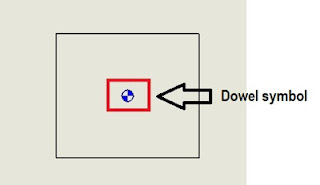
No comments:
Post a Comment