SolidWorks 2013 User Interface changes
So now you can select a Shortcut toolbar for Part, Assembly, Drawing and Sketch as shown in the red box above.
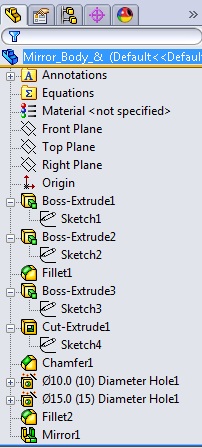
Customizing
Shortcut Bars
Shortcut
bars appear when you press the S key
in an open part, assembly, drawing,
or sketch.
To
customize a shortcut bar:
1. Click Tools > Customize or right-click the shortcut bar and click Customize.
2. In the
Customize dialog box, on the Shortcut Bars tab, click one of the following:
So now you can select a Shortcut toolbar for Part, Assembly, Drawing and Sketch as shown in the red box above.
Easier
Access to Troubleshooting and Administrative Tools
Troubleshooting
and administrative tools are available in the SolidWorks Resources tab
of
the Task Pane under SolidWorks Tools.
Feature Manager
Design Tree
In part
documents, you can set the Feature Manager Design tree to show features in the order
they were created, instead of hierarchically.
Right-click
in the Feature Manager Design tree and click Tree Display > Show
Flat Tree View. In Flat Tree View, curves, 2D sketches, and 3D sketches
are not absorbed into the features that reference them. Instead, they are shown
in the order of creation.
Note:
Flat tree is only available for parts.
The Unflatten
version is shown below.
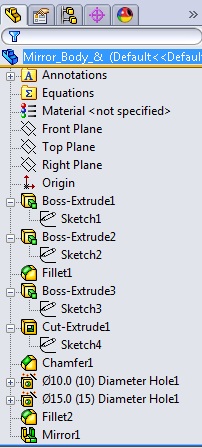
Right click on the Part and select Show Flat view
option as shown below.
The tree will appear in Flatten state as shown
below.





No comments:
Post a Comment